Getting started
General Information
Thank you for purchasing our theme. We are happy that you are one of our customers and we assure you won't be disappointed. We do our best to produce top notch themes with great functionality, premium designs and human readable code. Before you get started we highly encourage you to get familiar with this documentation file. Spending half an hour reading the manual may save a lot of your time and avoid questions with obvious answers.
If you have any questions that are beyond the scope of this help file, feel free to post them on our support forum at https://axiom.ticksy.com/.
PLEASE NOTE! Our support covers getting setup, trouble using any features, and any bug fixes that may arise. Unfortunately, we cannot provide support for customizations or 3rd party plugins. If you need help with customizations of your theme, then you should ask for help from a developer.
HTML Structure
Page Structure
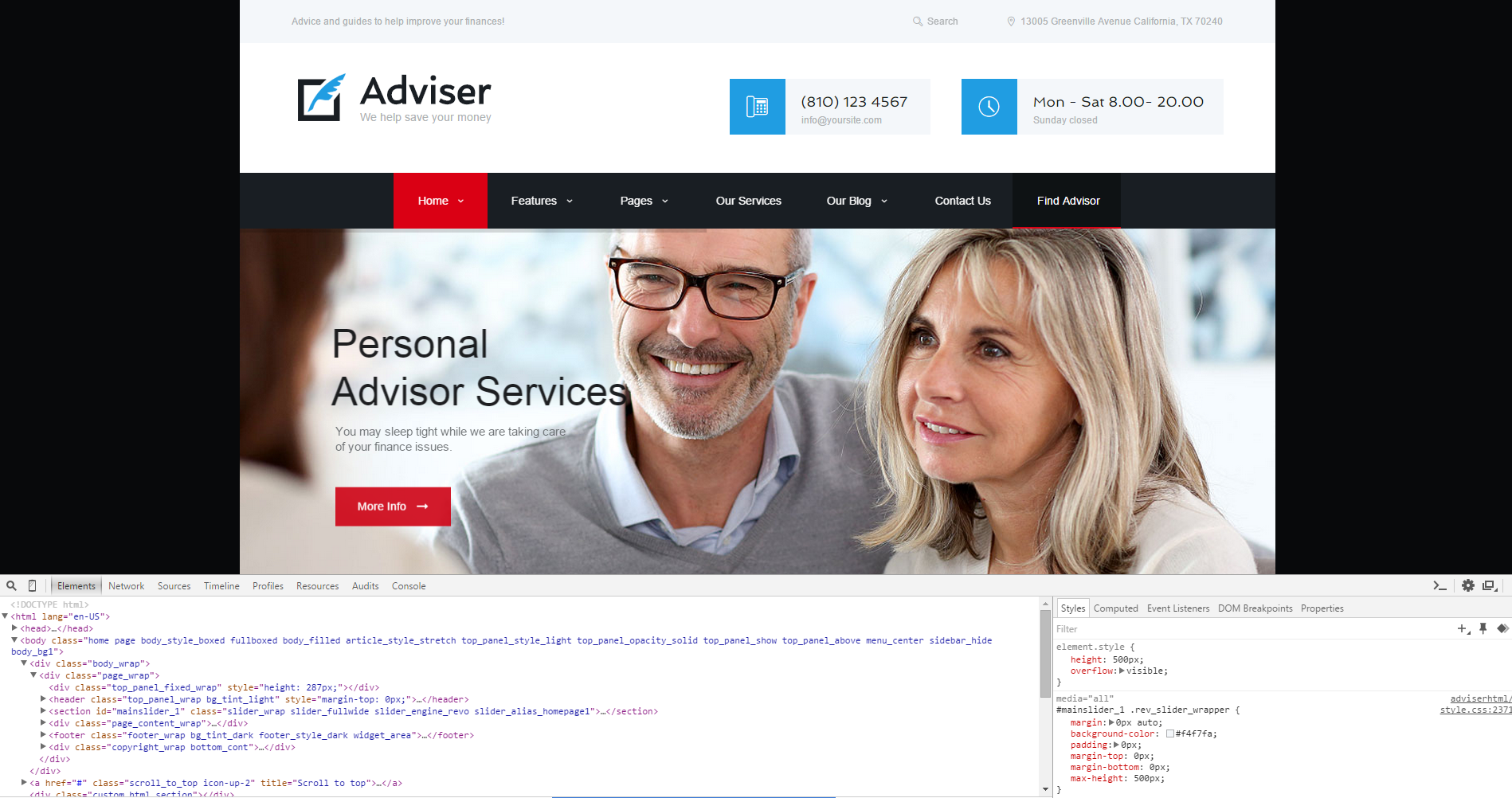
On the screenshot above you can see the basic page structure. Feel free to edit any of the page by opening its corresponding .html file with a code editor.
Widgets sidebar
This is how the standard widgets sidebar looks like.

<div class="sidebar widget_area bg_tint_light sidebar_style_light" role="complementary">
...
</div>
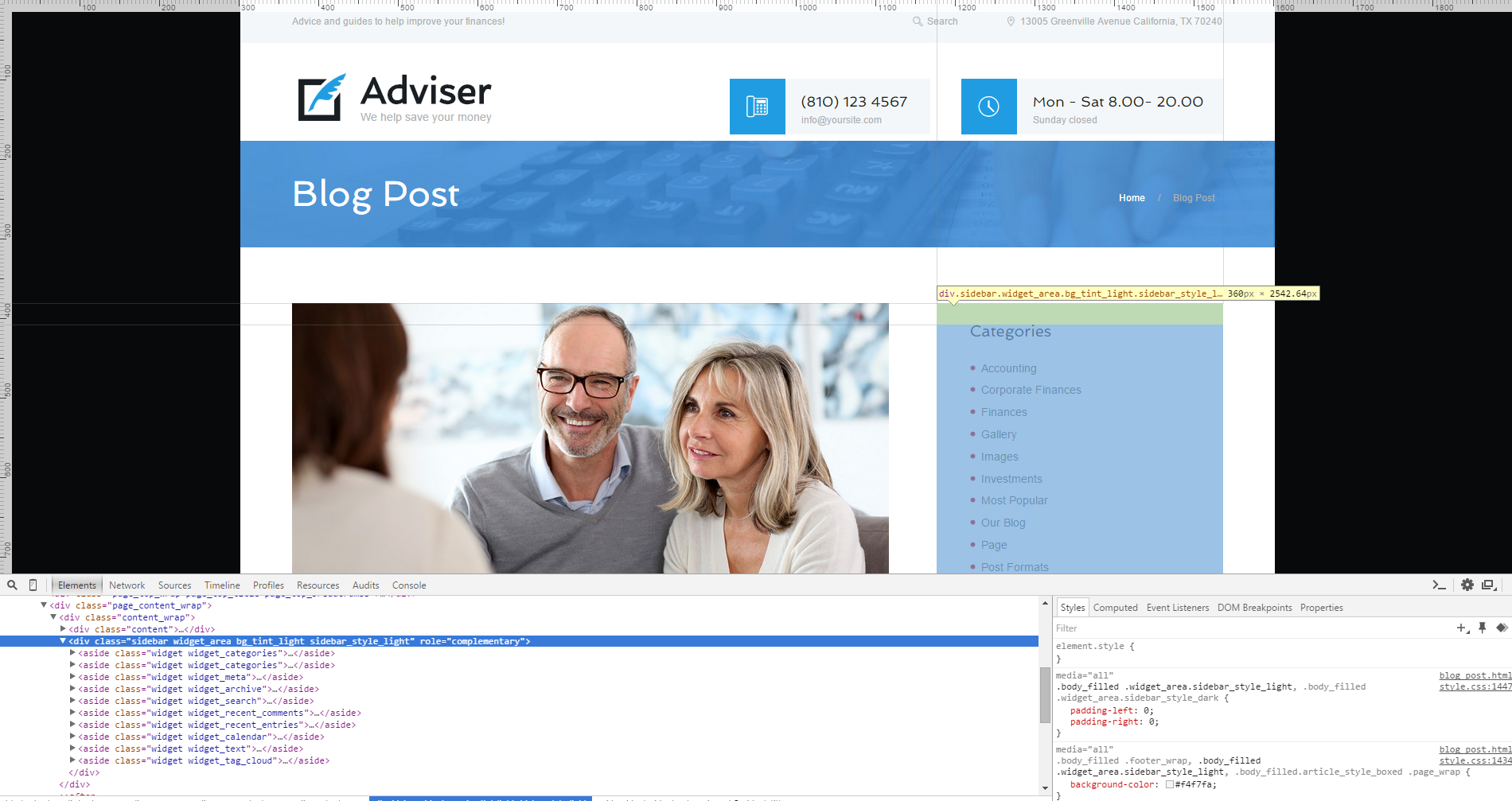
Standard Blog Post
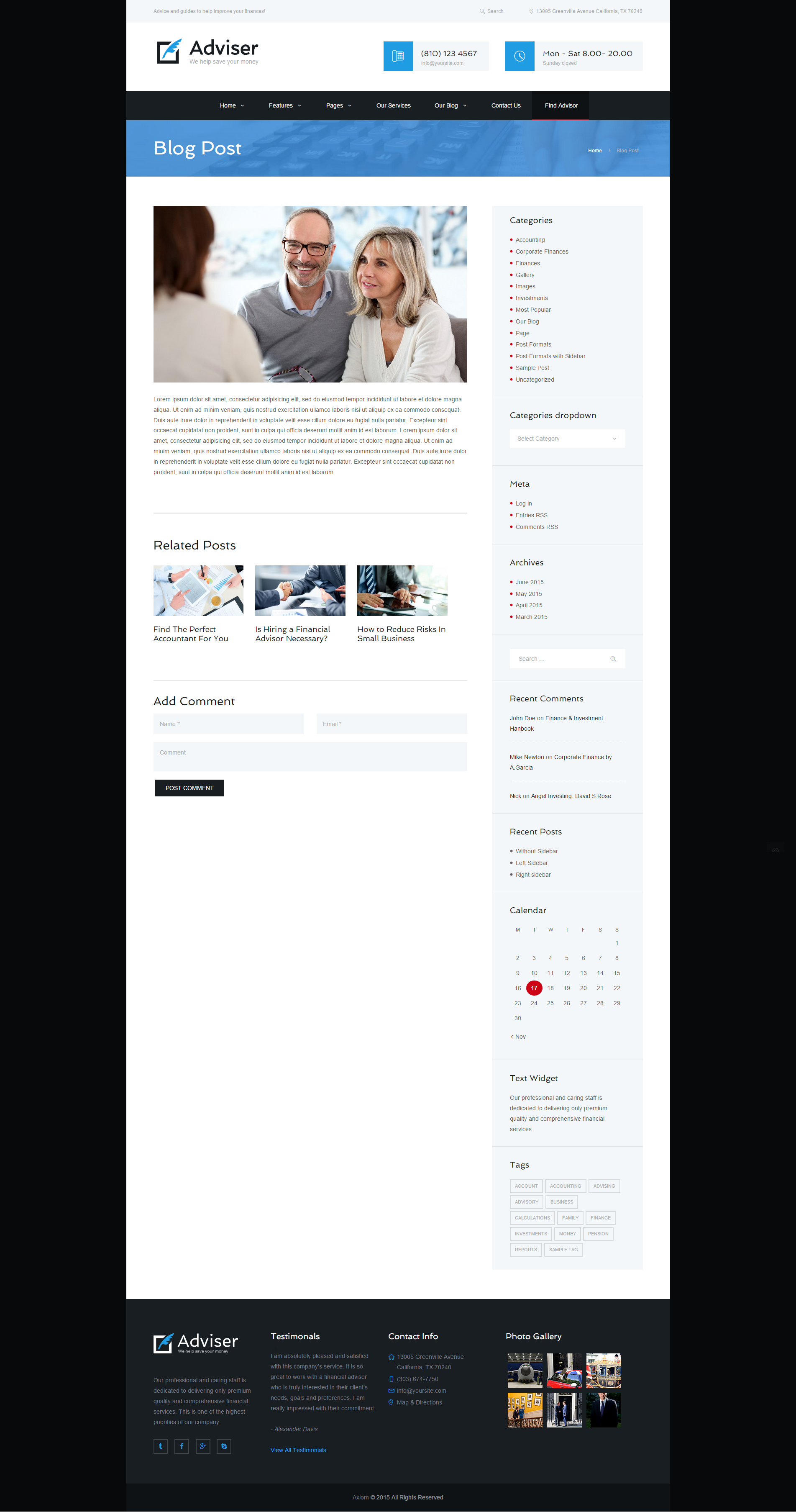
<div class="page_content_wrap">
...
</div>
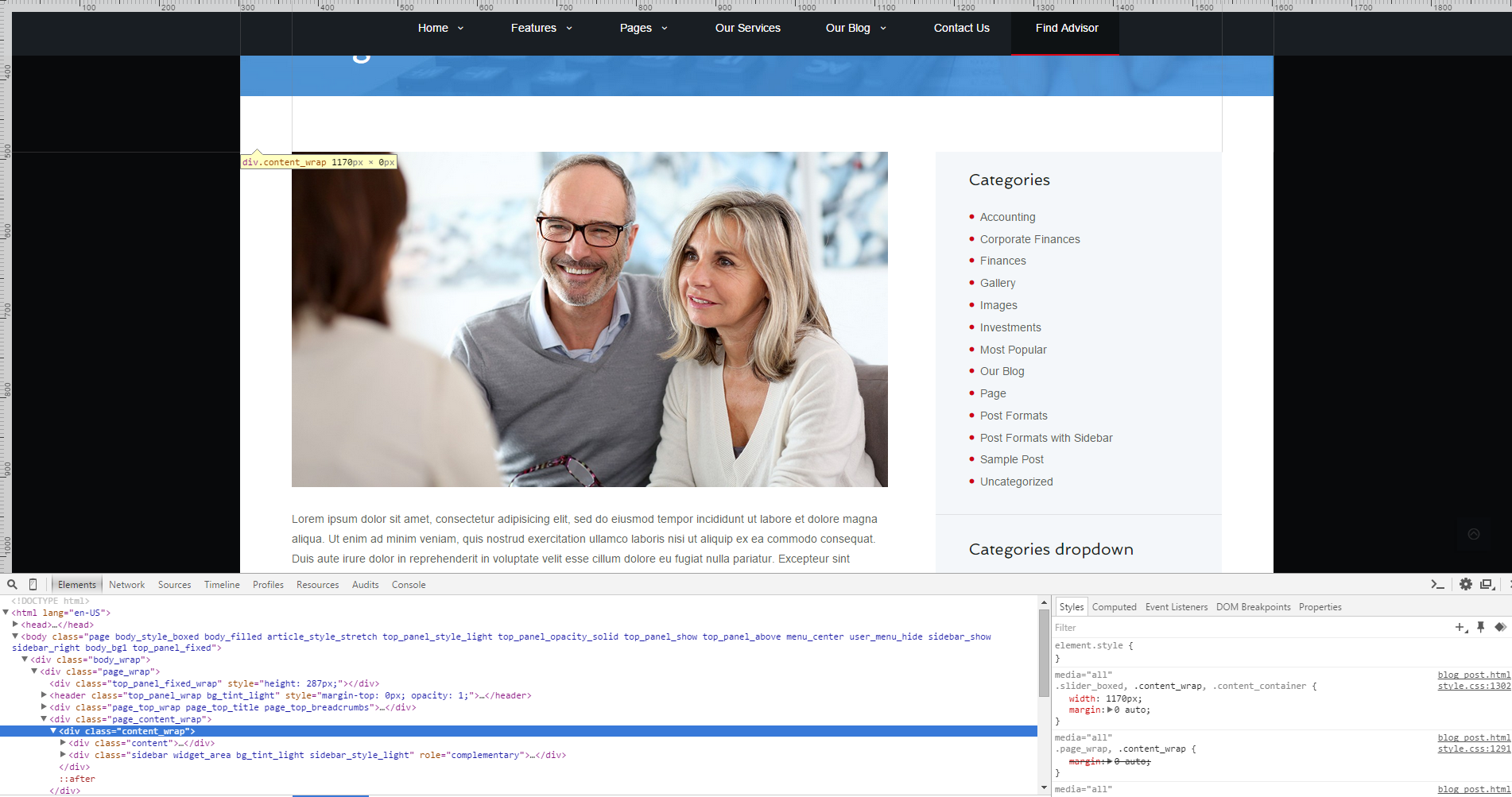
Typography

Image alignment can be changed by adding one of the values (alignleft/alignright) into the <figure class=> tag:
<figure class="sc_image middle alignright sc_image_shape_square">
<div>
<img src="images/Depositphotos_8849452_original.jpg" alt="">
</div>
</figure>
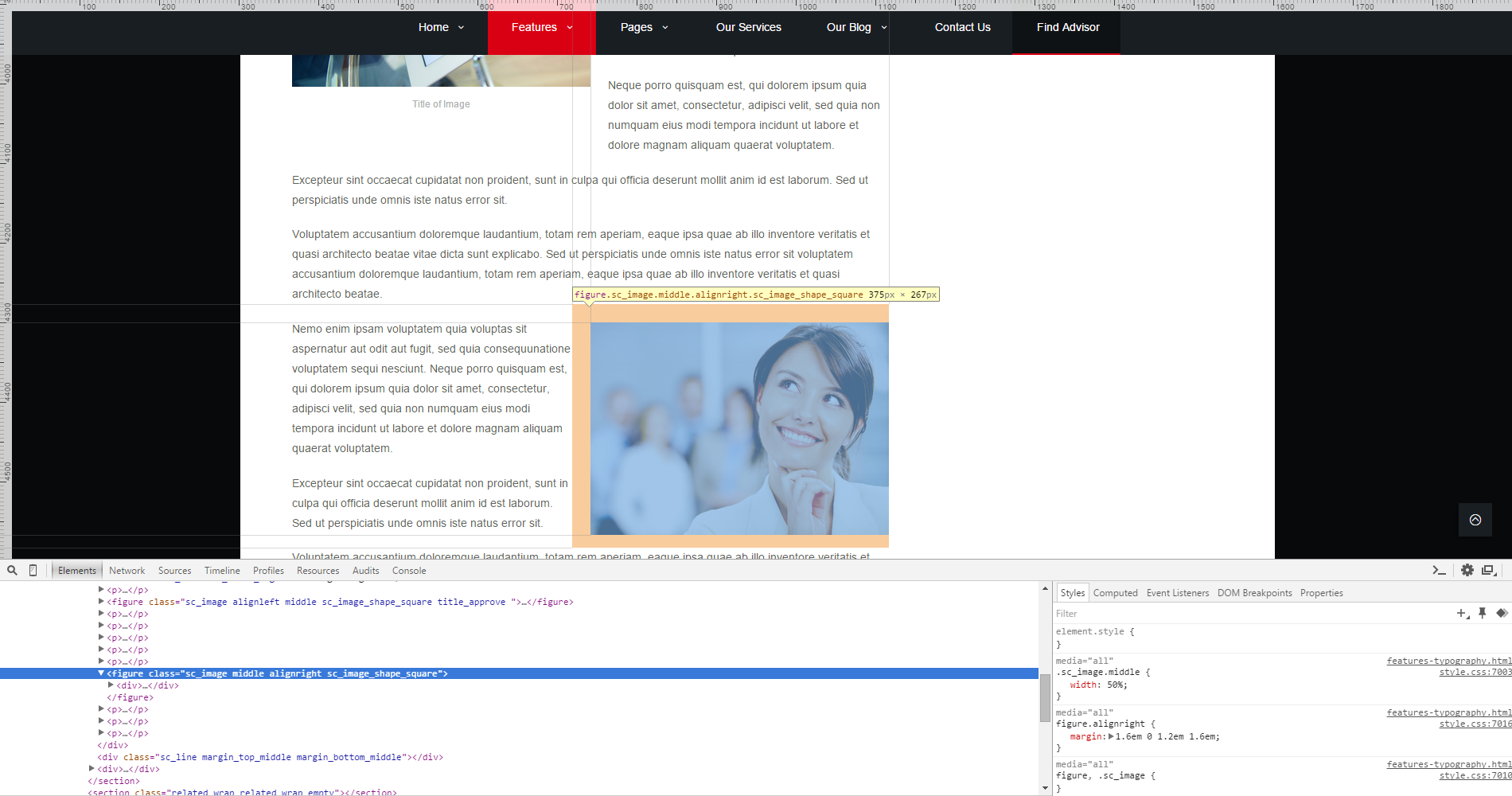
Highlight

To highlight an element add one of the values below into the <span class=> tag:
<span class="sc_highlight sc_highlight_style_3">vitae dicta sunt</span>
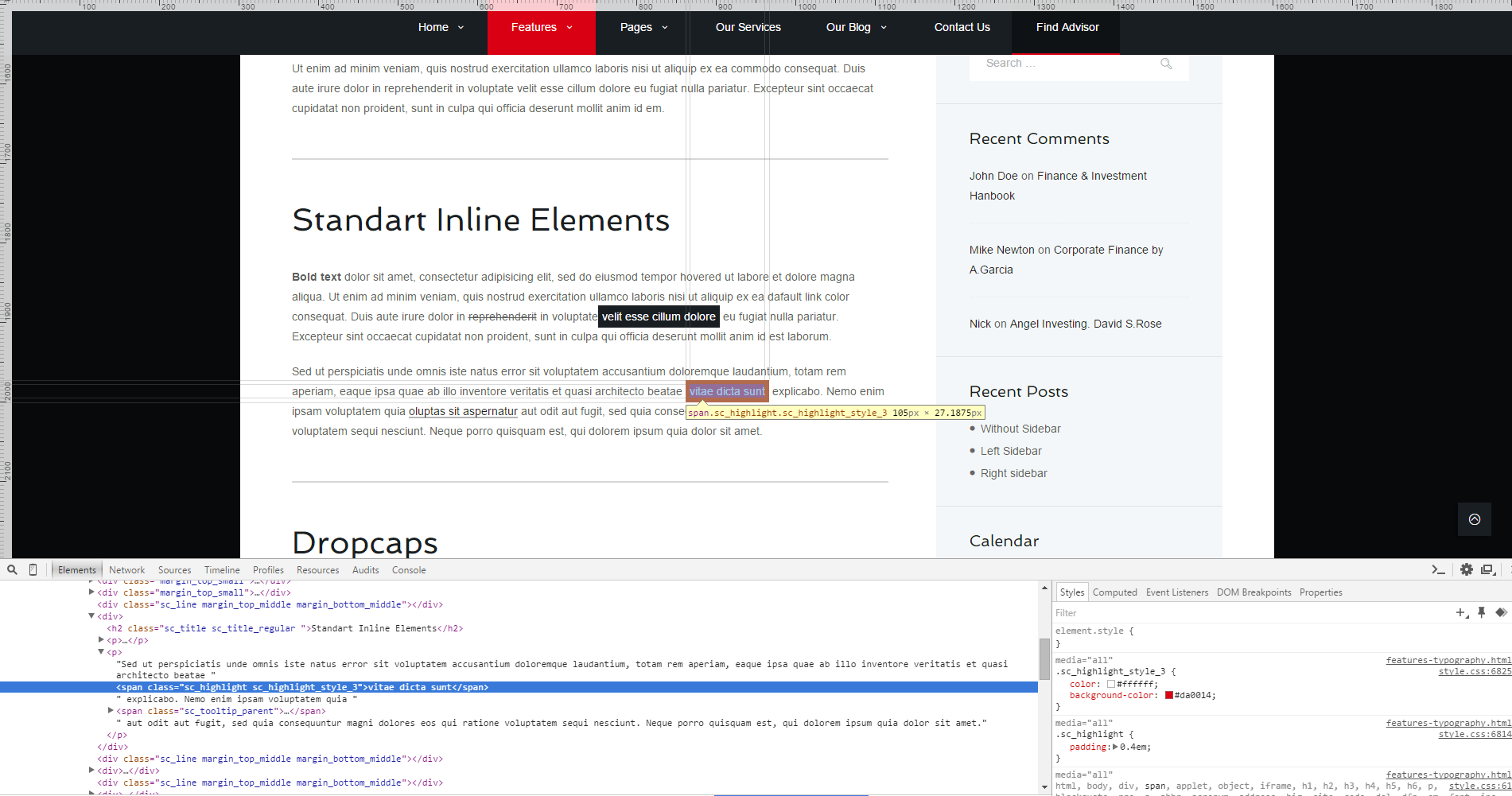
Skills
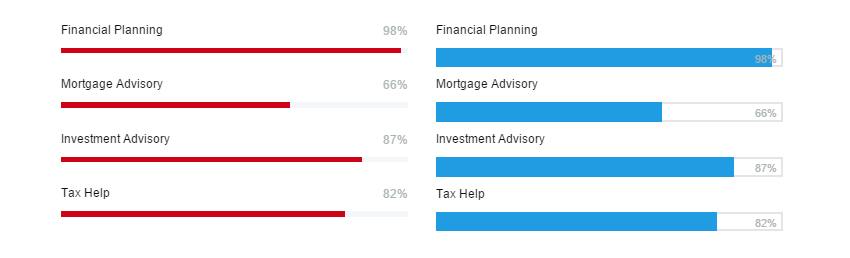
You can customize the skills bar by changing width and data-ed values as well as their styles. Check below screenshot.
<div class="sc_skills_item sc_skills_style_1 inited">
<div class="sc_skills_count" style="width: 98%;"> </div>
<div class="sc_skills_total" data-start="0" data-stop="98" data-step="1" data-max="100" data-speed="11" data-duration="1078" data-ed="%">98%</div>
</div>
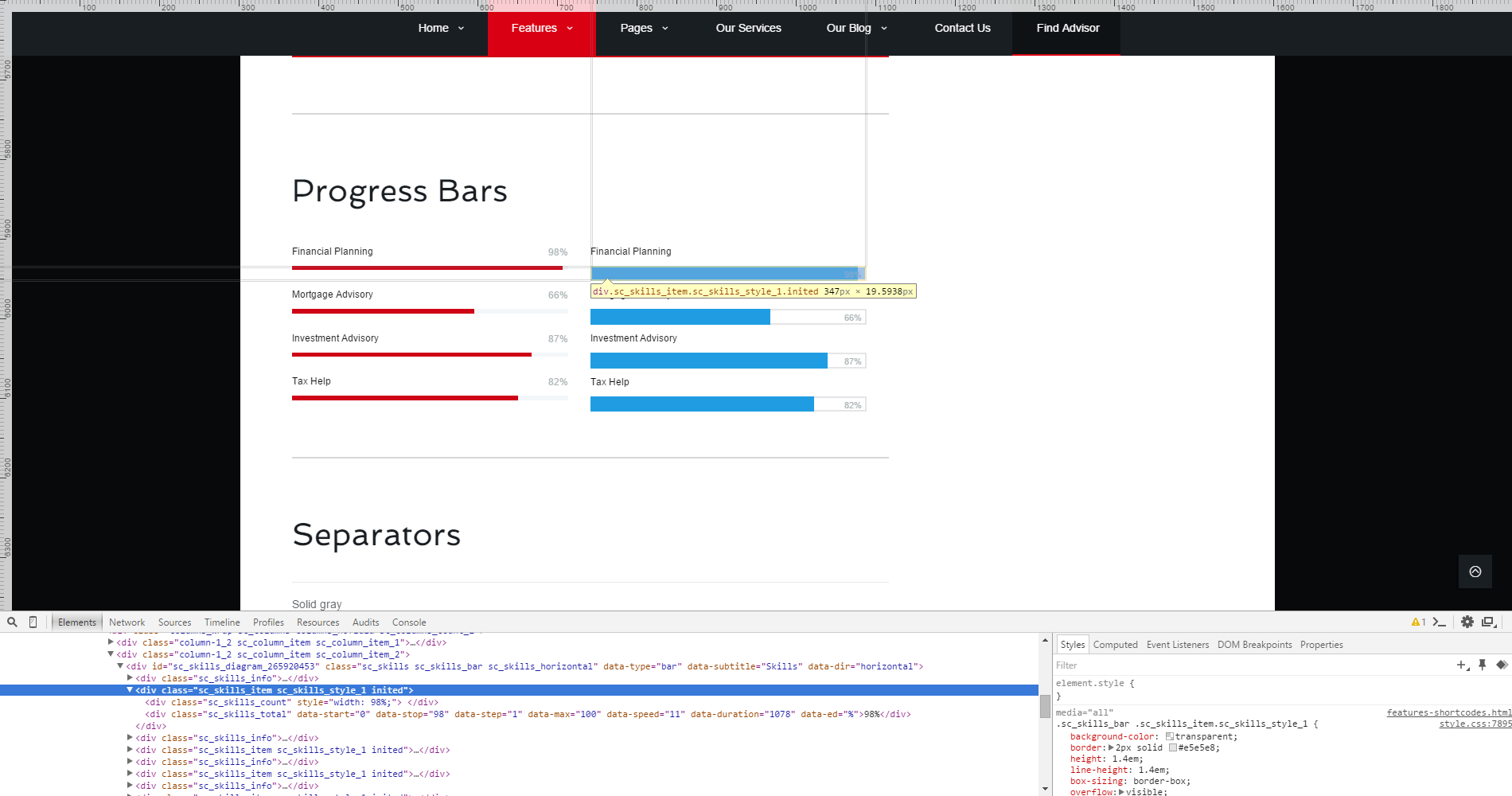
Contact form
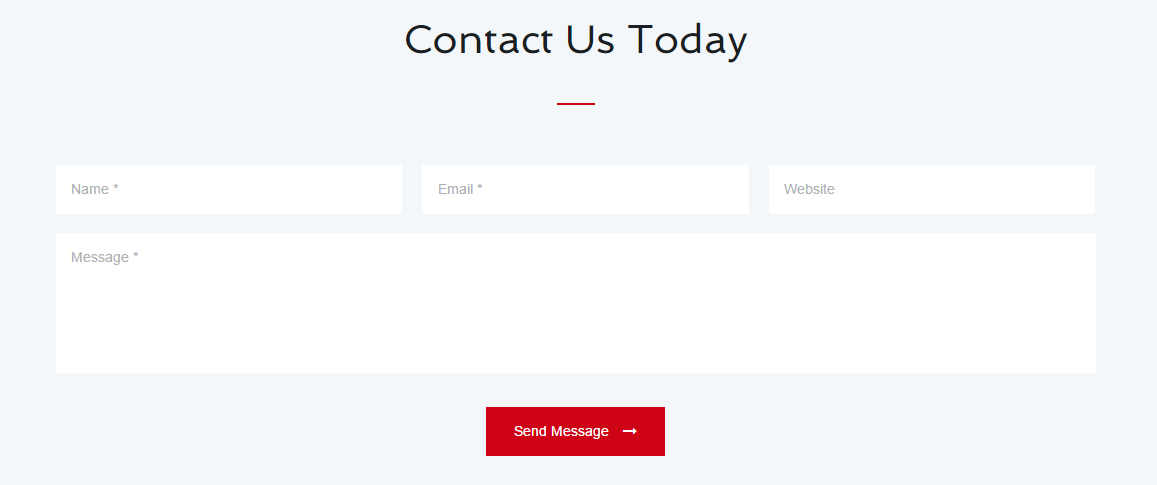
Below is the file responsible for contact form functionality:
root directory.../include/contact-form.php
root directory.../js/custom/_form_contact.js
Your email address should be specified in the contact-form.php file. See the code below.
$your_email = 'your@email.net';
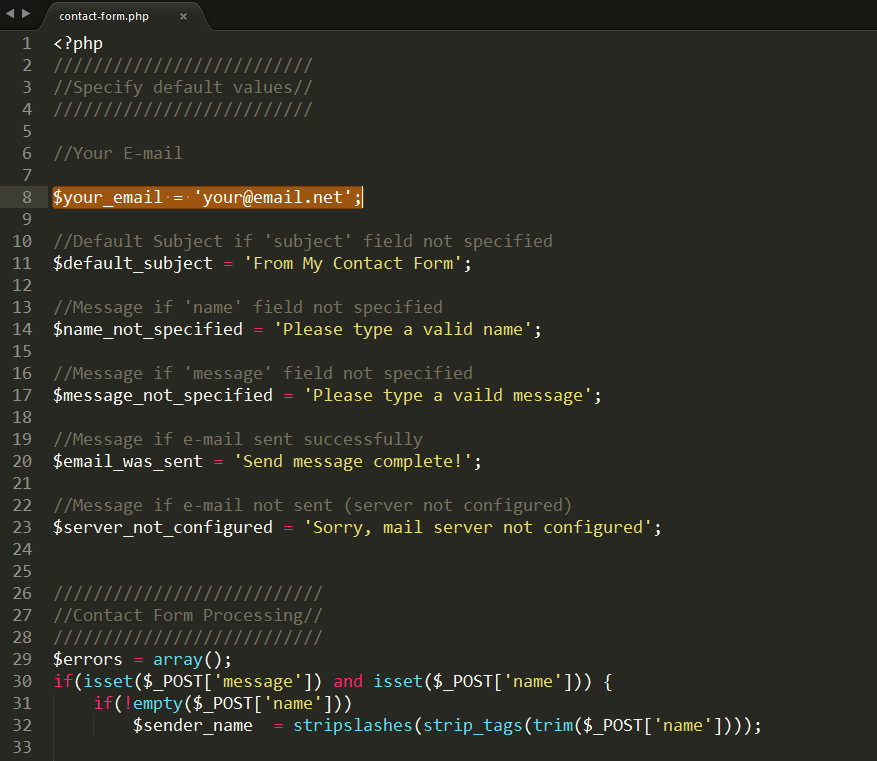
Google map
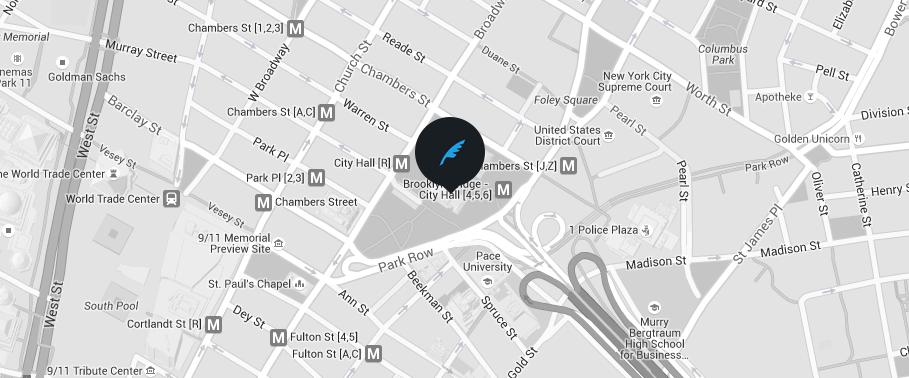
Files responsible for Google map functionality:
root directory.../js/custom/core.googlemap.js
root directory.../js/shortcodes.js
root directory.../contact-us.html
Address/coordinates should be specified in the
contact-us.html file. It also depends on what Google map you are going to use. Find the id below.
class="sc_googlemap sc_googlemap_style_2"
<div id="sc_googlemap_1" class="sc_googlemap sc_googlemap_style_2" data-address="New-York" data-description="New-York" data-latlng="" data-zoom="16" data-style="greyscale" data-point="images/map-marker1.png"></div>
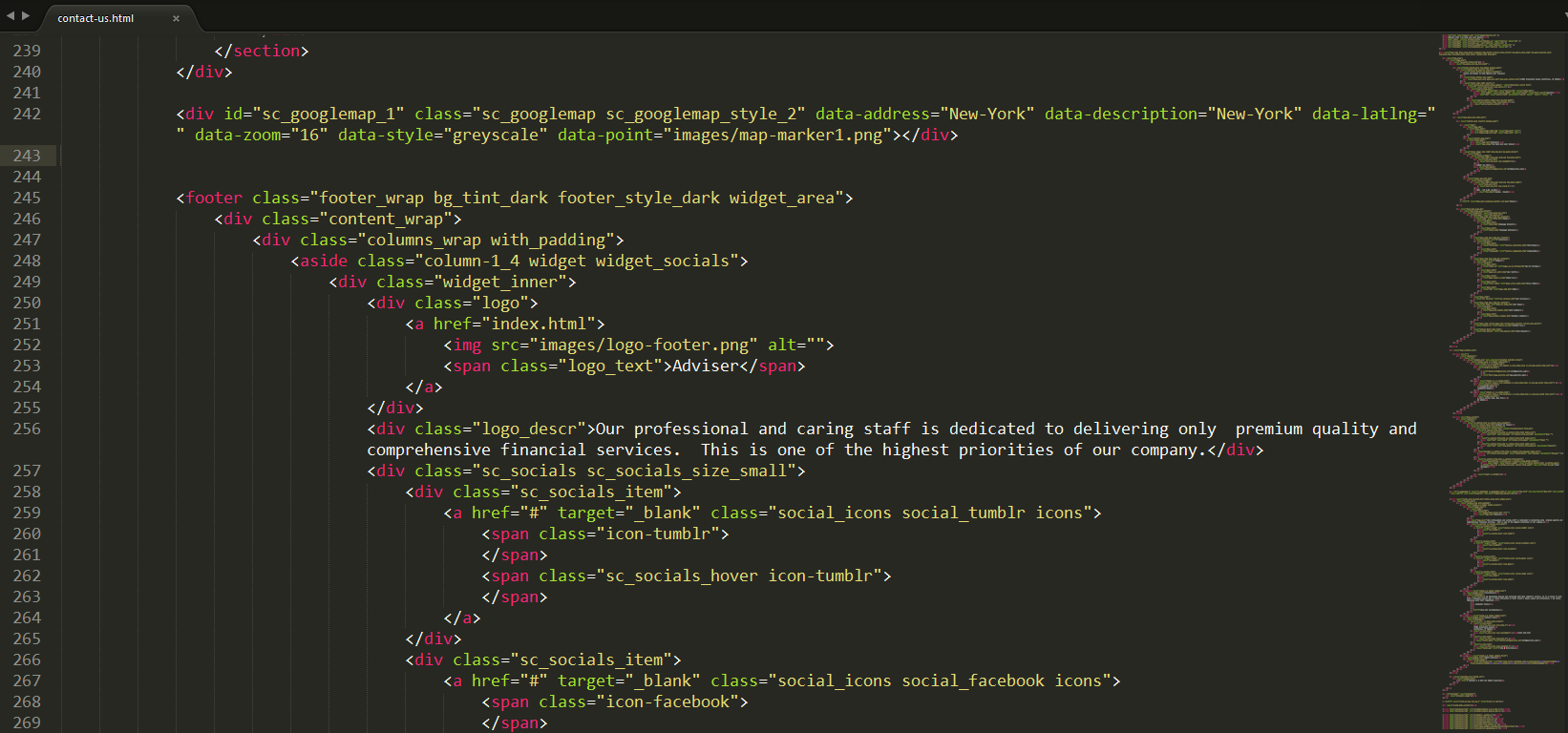
Revolution Slider

Files responsible for the Revolution Slider functionality can be found in the root directory.../js/vendor/revslider/rs-plugin/... folder.
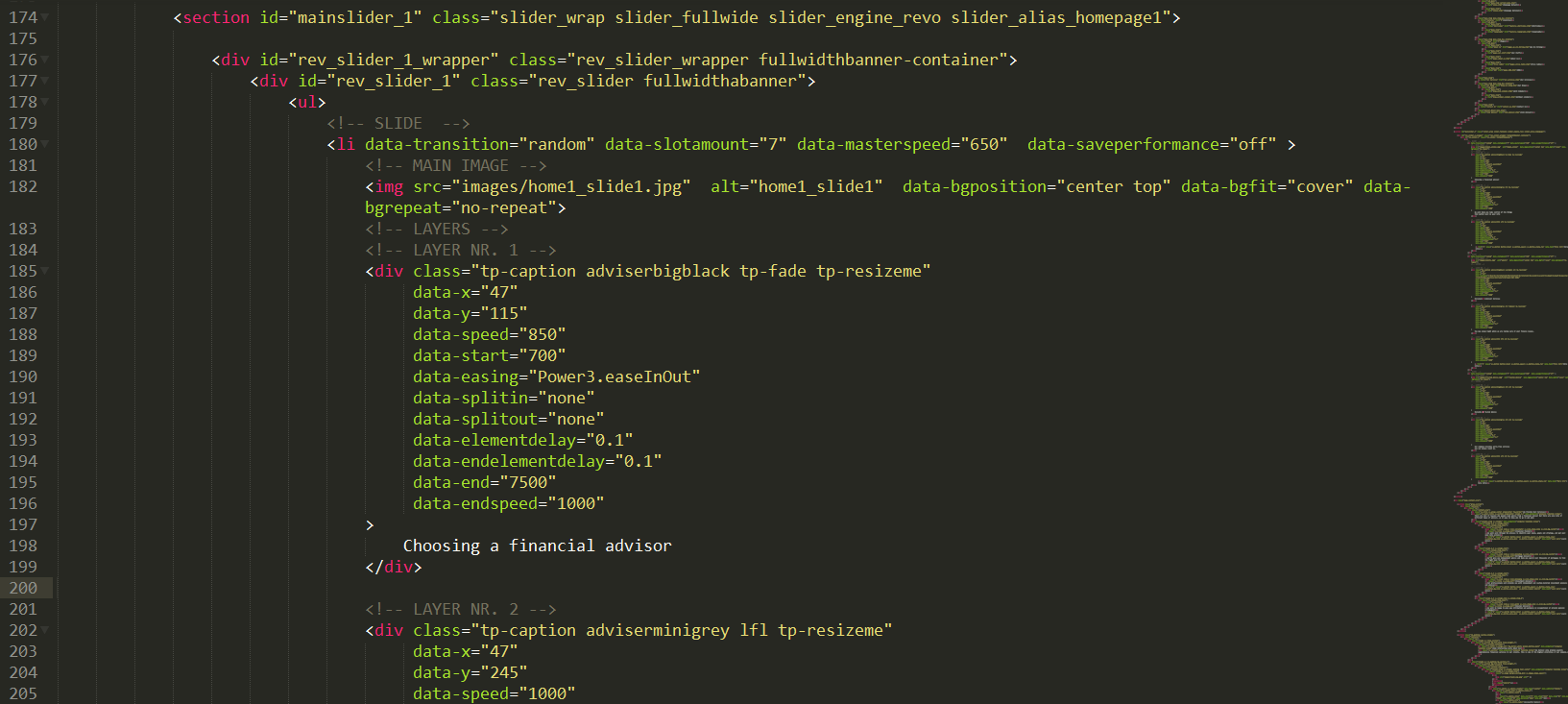
Swiper Slider

Files responsible for the Swiper Slider functionality:
root directory.../js/vendor/_packed.js
root directory.../js/vendor/swiper/...
root directory.../js/custom/shortcodes.js
root directory.../css/_packed.css
root directory.../index.html
root directory.../index2.html
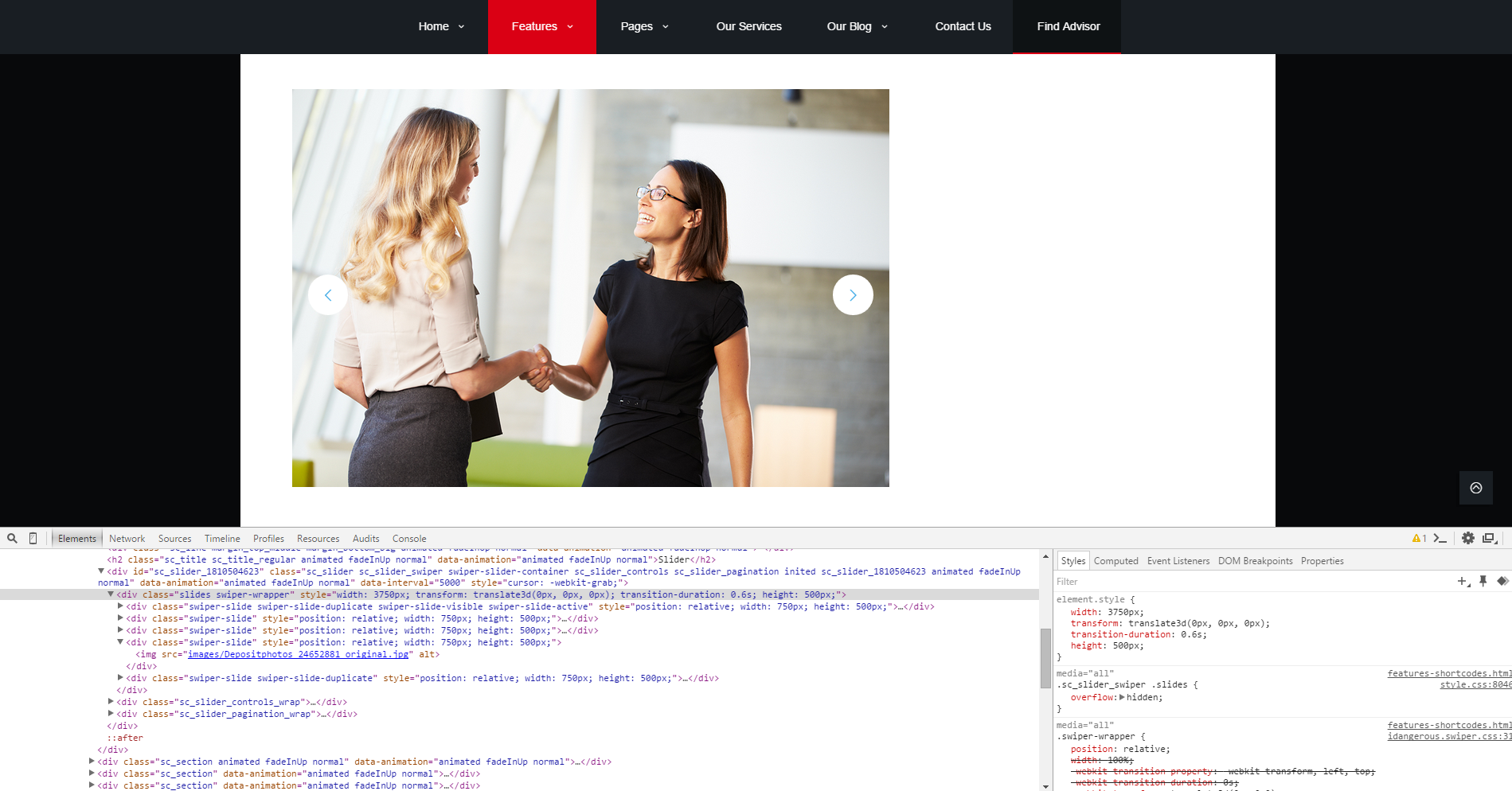
Lease Calculator
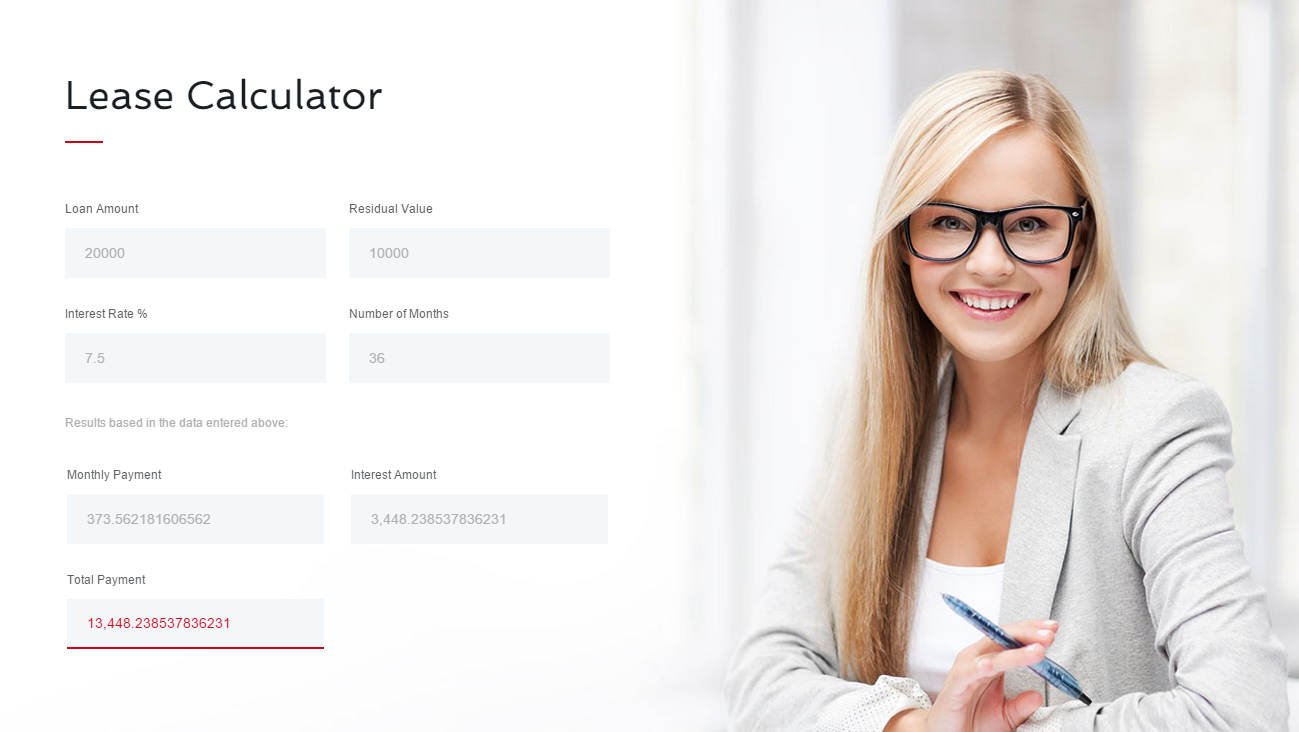
Files responsible for the Service Calculator functionality:
root directory.../js/vendor/calculated-fields-form/...
root directory.../our-services.html
<script type='text/javascript' src='js/vendor/calculated-fields-form/js/jQuery.stringify.js'></script>
<script type='text/javascript' src='js/vendor/calculated-fields-form/js/jquery.validate.js'></script>
<script type='text/javascript' src='js/vendor/calculated-fields-form/js/fbuilder.js'></script>
Check the our-services.html file for more information. Formula can be found in the input class. See the screenshots below.
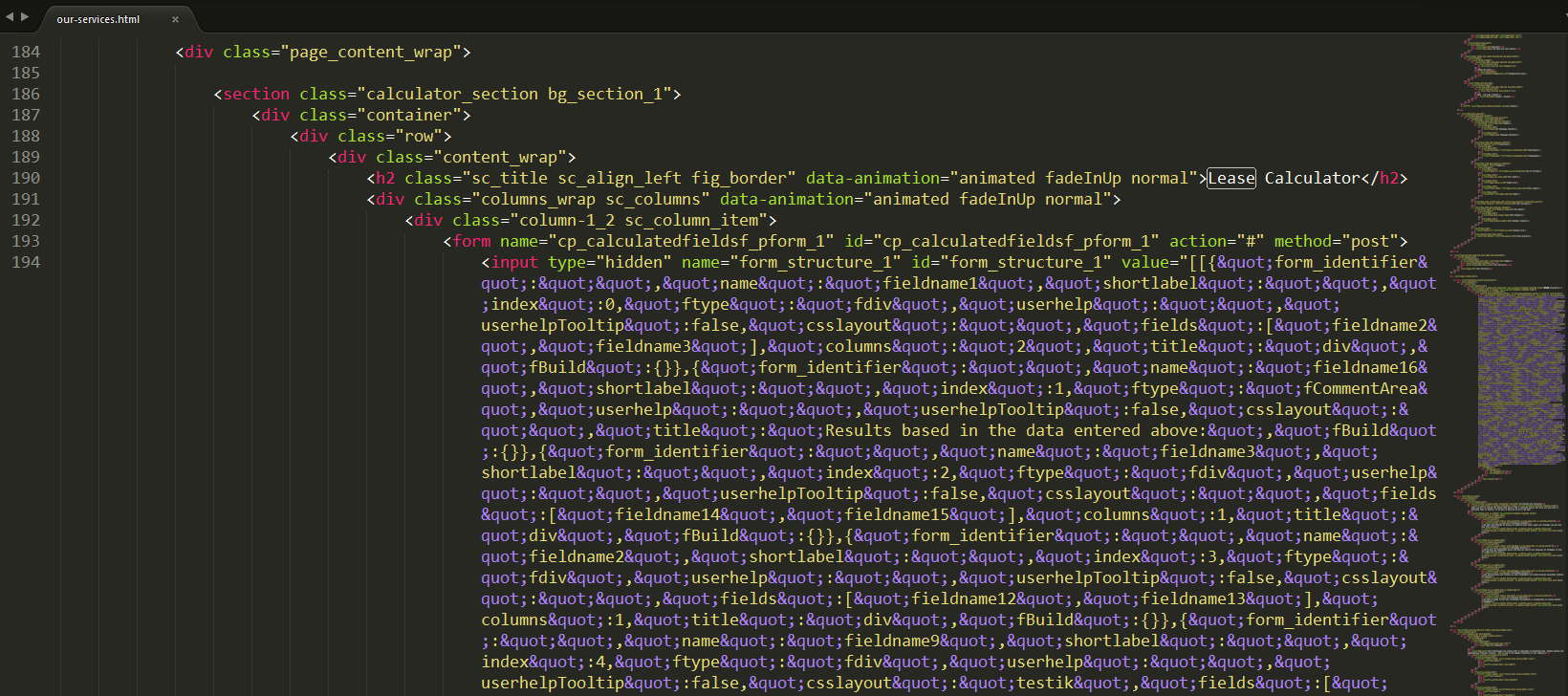
((fieldname12*fieldname13/1200*pow(1+fieldname13/1200,fieldname15)-fieldname14*fieldname13/1200)/(pow(1+fieldname13/1200,fieldname15)-1),12)
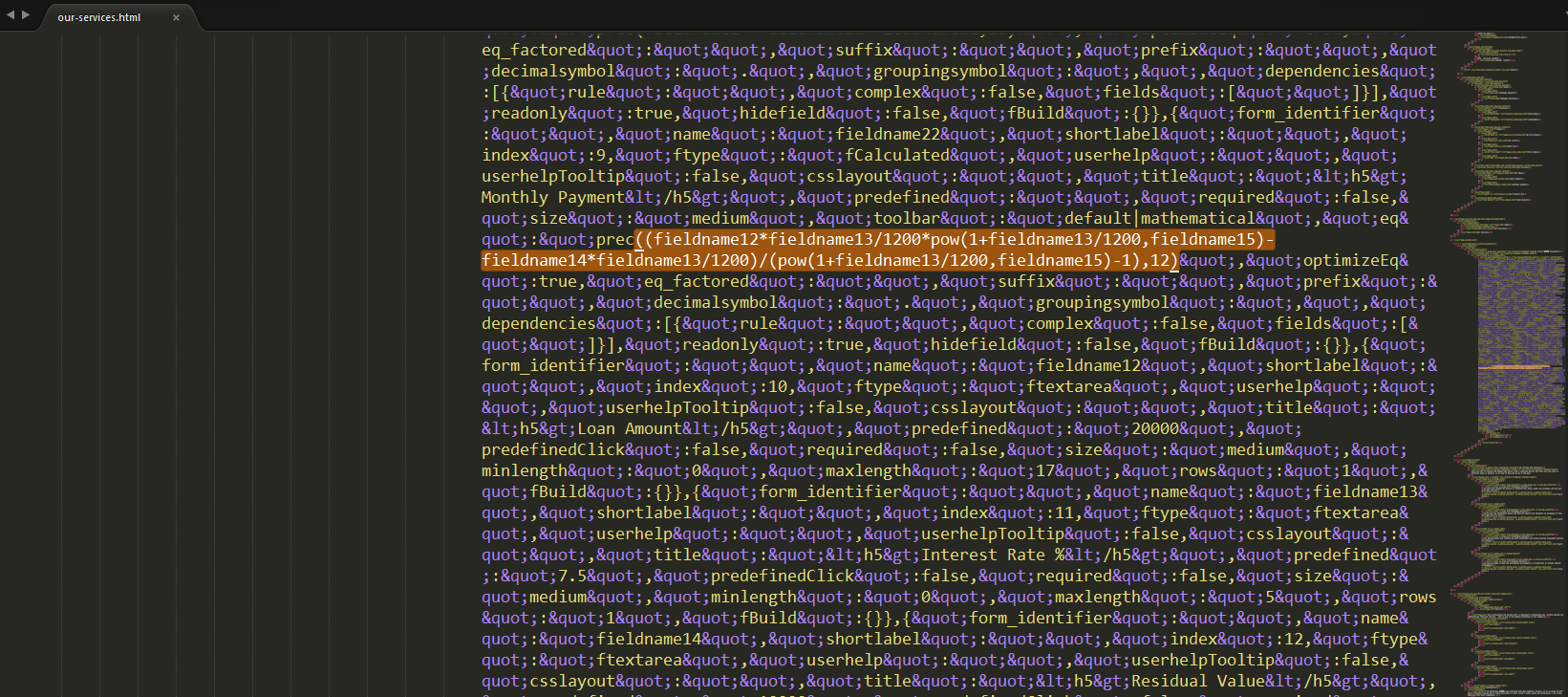
PSD Files
All the related .PSD files can be found in the theme's archive. Otherwise you can always request them by contacting our support team.
Sources and Credits
In this section you can find an additional information regarding fonts and clipart used in this theme.
-
Fonts:
- PT Serif. Check the style.css file for more information.
- Fontello (non standard, icons set). Specified in every .html file.
-
Clipart:
- Images were taken from here.
PLEASE NOTE! All the images used in this theme are the property of their respective owners and should be purchased separately.
Support
We are happy that you are one of our customers and we assure you won't be disappointed. If you come up with any questions that are beyond the scope of this help file, feel free to post them on our support forum at https://axiomthemes.ticksy.com/.
We are open from 10am to 7pm (CET), from Monday till Friday.
PLEASE NOTE!
Our support policy covers getting setup, trouble using any features, and any bug fixes that may arise.
Unfortunately, we cannot provide support for installation, any customizations or 3rd party plugins. You also need to have a valid purchase code to request an assistance from our support team.
If you need help with customization of your theme, then you should ask for help from an independent developer (freelancer).
How to find a purchase key (check the screenshot):
- Log in to your themeForest account.
- Click on the "Downloads" tab.
- Find our theme in the products list.
- Click the "Download" button and select "License certificate & purchase code" in the drop down menu.
Social icons
To add a link to your social icon paste the necessary URL into the <a href=> tag. See the example below:
<a href="#" target="_blank" class="social_icons social_tumblr icons"> <span class="icon-tumblr"> </span> <span class="sc_socials_hover icon-tumblr"> </span> </a>